|
|
Shopping Cart FAQClick on the links below to view the answers to the most frequently asked questions. |

If you have not received the email within 5 minutes of registering. it is most likely because you have entered your email address wrong. Please register again taking extra care with the email address. If it still does not work, then check that your email address can receive emails. If this is ok, then you will need to register with a different email address.

If you have just signed up, the logon details sent to you in the email will work. If you cannot get them to work, then check you are entering your email address as the username and cut and paste the password from the email. If this fails then try it on a different computer.
If you have previously been able to login and now cannot, then you have most likely changed your email address on the 'Profile'/'View or Edit' screen. This also changes the username you need to use to logon. Make sure you are using your current email address to logon with.

On the web control panel, select 'Set Tax Options' and then select 'Advanced' You can specify 6 tax bands for all countries/states/regions.

This is something we get asked a lot, but is very difficult to answer. It depends what your priorities are, whether you have a merchant account and the amount you expect to turnover. Please click here for more information.

There really is no catch - we are offering this product at the lowest possible price. We think it's a really good system and would like as many merchants to use it as possible which is why we have a free version.

The user forums are a third party add on to our website. You have to register on the forum to obtain a username and password, you cannot use your RomanCart logon details.

Unfortunately not, we are offering RomanCart at the lowest possible price already.

When a customer clicks on a payment button at the checkout the status of the transaction is set to 'Not Completed'. This means that they have gone to a payment gateway, but RomanCart has not been informed of the outcome of the transaction. If at this point the customer closes their browser without paying, the transaction will stay with the status 'Not Completed'. If the customer pays at the payment gateway, but the payment gateway fails to inform RomanCart of the outcome then the status also remains at 'Not Completed'. In the vast majority of cases these transactions are where the customer has come to the point where they have to actually part with their money and have decided not to.

If you are testing the cart, always empty your test cart when you change any configuration using the web control panel, such as tax settings. Any items in the cart when a configuration setting is changed might cause unexpected results. In the same way, if you are making a major change to the cart using the control panel, it is advisable to make your shop unavailable for a time beforehand, to ensure that there are no customers with items in their carts at the time of the configuration change (this only needs to be done when the change might affect products. Cosmetic changes should not cause problems to carts in use).

This is because you are using the product manager but there is not a product on the product manager with the itemcode that you have posted.

This means that you have set up your cart to only accept products which are in the product manager, however you are trying to add a product to the basket which is not in the product manager.
Either add the product to the product manager or go to 'Manage'/'Products'/'Configure' and untick 'Only allow customers to purchase products which are listed in the product manager' then click on 'Save'.

Firstly check that all the email addresses you have entered on RomanCart actually exist on your mail system including the addresses the emails from RomanCart will appear to have come from. Then check that your email account is actually working and you haven't reached any mailbox limits or quotas.
Also double check that your confirmation email address is not the same as your return email address at 'tools'/'options'/'email' on the RomanCart web control panel.
Make sure that the order you are testing is actually paid, and not marked as 'Not Completed' on the RomanCart Sales Manager. If the order was paid and it is still marked as 'Not Completed' you should check your Payment Service Provider settings on the RomanCart web control panel at 'Configure'/'Payment Methods'/'Configure' icon, and make sure you have followed any instructions for the PSP you are using. If the 'Manage'/'Sales' screen shows that emails have been sent, but you have not received them, it is a problem with your email account not receiving the emails.
Use the 'test email' link on the email tab of the 'tools'/'options'/'email' page to send a test email. If the email addresses are correct, the test email is sent successfully, but you are not receiving it, then it is likely that your mail server is discarding the email as spam - check any configurable spam settings and inboxes on your email account. If all else fails, you should speak to your mailbox administrator.

Please put the following link on your website :
Please also ensure your website is listed with Google. Click here to do this now."

Firstly make sure you are in test mode. Then make sure you have entered the hash key and other information correctly into the RomanCart/HSBC configure screen on the RomanCart web control panel at 'Configure'/'Payment Methods'/'Configure' icon for HSBC. If you have done both of these, then give HSBC a call and get them to go through the hash key with you letter by letter, and make sure you have entered it correctly with the correct case. When you want to set your HSBC account to live, you have to ask HSBC otherwise an error is displayed.

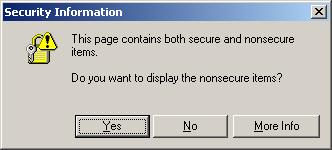
This is because you have images on your Cart which are not stored on a secure server, but your PSP requires that it returns to a secure page. The solution to this is to store the images you are using on your cart on a secure server. If you do not have access to secure webspace, then you can use RomanCart Secure Image Storage to store your images (See 'Configure'/'Secure SSL Images' on the RomanCart web control panel).

In Internet Explorer click on File/Page Setup. You can change the Header / Footer here.

When you go to a page with a web browser, the web browser also sends the address of the last page you were on. This information is used by RomanCart to 'Continue Shopping'.
However, some PCs now use various 'privacy' applications and firewalls which prevent this information being sent, as it is seen by some as an infringement of privacy rights.
If the cart cannot work out which url to return to it will use the url in 'Tools'/'Options'/'Basket'/'Continue Shopping URL' on the Web Control Panel. The default url of this field is the RomanCart home page.
To be absolutely sure that the 'Continue Shopping' button is working, add the url to the 'returnurl' field on the product properties on the product manager. Or if you are not using the product manager, post the url of the product page as the 'returnurl' parameter with your 'Add to Basket' link or form.

Your cart needs to be an upgraded cart for your store to appear on the mall. On the 'Tools'/'Options'/'General' screen on the Web Control Panel, select the category you would like to appear in and also enter a description. Make sure that you have filled in the 'Name of your store' field on the same page and ensure that you have filled in the 'Website URL' field on the 'Profile'/'View or Edit' screen.

The cart works out the tax line by line. It has to be done this way because different lines can have different tax levels.
| Example : 2 lines excluding tax and shipping excluding tax | |||
| Product1 | Cost: 9 | Tax@17.5%: 1.575 | Rounded Tax: 1.58 |
| Product2 | Cost: 121 | Tax@17.5%: 21.175 | Rounded Tax: 21.18 |
| Shipping | Cost: 10 | Tax@17.5%: 1.75 | Rounded Tax: 1.75 |
Total Cost = 140
Total Tax = 24.51
The reason this is a frequently asked question is because if you add 17.5% directly to 140, you will get a tax amount of 24.50.

On the 'Tools'/'Options'/'Checkout' screen on the Web Control Panel make sure you have added URLs to the following fields.

Locate the product on the product manager, click on 'show me the code' and try the generated code on a page all on its own.
If the page works then there is a problem somewhere in the html code of your page which is not working. Look particularly for unclosed tags, or accidental nesting of forms (which is not allowed in html).
If the page does not work then check the following.
If you are not using the product manager then click here for examples of how to use RomanCart. Modify those examples for your own requirements. Always test the button or link on a page with nothing else on it if you are having problems as this will rule out problems with other html on the page.

You can use one RomanCart on as many websites as you like but it has the following limitations.

Yes, you can do this, however the cart will need renewing one year from your initial upgrade.

By default all products are in tax band 'A' however you can post the 'taxband' parameter with your cart buttons/hyperlinks or if you are using the product manager you can set it in the product properties if you want different products to be charged different tax in the same country/region/state.

Navigate to 'Configure'/'Payment Methods' on the RomanCart Web Control Panel and click on the 'Configure' icon for 'PayPal Standard'.
The usual reason for this is that the PayPal email address you have entered on this page is no longer your 'Primary' PayPal email address. Double check this and correct if neccessary.
If this is not the problem then follow all the instructions on that page once more to reconfigure your PayPal account.

Usually this is because Dreamweaver is adding numbers onto the ends of the parameter names in your code. View the source of your webpage on the Internet and see if numbers have been added. For example, instead of the storeid parameter you might see storeid2. If this is the case then you need to stop Dreamweaver from doing this.

Navigate to 'Configure'/'Payment Methods'/'Configure' icon for 'Google Checkout' on the RomanCart Web Control Panel. If you are in 'Live' mode make sure you have entered a 'Live' Google Seller Id, if you are in 'Sandbox' mode, make sure you have entered a 'Sandbox' Google Seller Id - they are not the same.

When you first sign up to RomanCart you are emailed your Administrator login details for the cart. You cannot change this password yourself, if you need it to be changed, please contact our support desk who will be able to generate a new random password for you. If you wish to create your own logins (usernames and passwords) to the cart then login as the Administrator and click on 'Profile'/'User Logins' on the menu.

This means that checkout page is delivered using https/SSL encryption however not all of the objects and images in your customized headers and footers are stored on https/SSL webspace. Upload your images to SSL webspace and change the html in your customized fields to point to those images instead. The URL needs to start https:// not http://. You can use our own SSL storage at 'Configure'/'Secure SSL Images' (upgrade dependent) or your web hosts will be able to provide this for you.

Web pages are set to a specific character set which tells the page which types of letters and symbols are available. If you don't specify one, then the browser will make an intelligent decision, usually based on the characters in the page. However different browsers do this in different ways which means that not everyone will see your page as you intended.
To make non-standard characters work no matter where the browser is located, you need to set your page to the UTF-8 character set.
In addition, don't simply type in the actual characters in your web page html, use the codes for the numbers instead. For example £ is £ and é is é
To set your page to UTF-8, paste the following line after the <head> tag at the top of your web page. Make sure there is not similar code already there setting the page to a different character set. If there is then you will need to remove it first.
Click here for a working example.

|